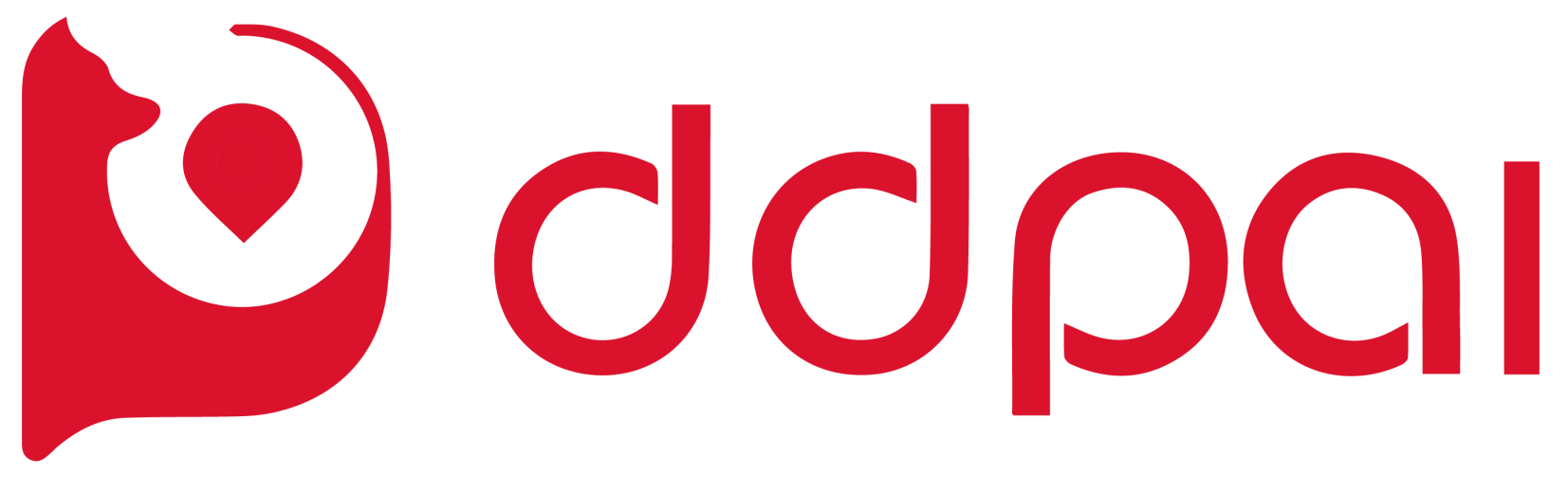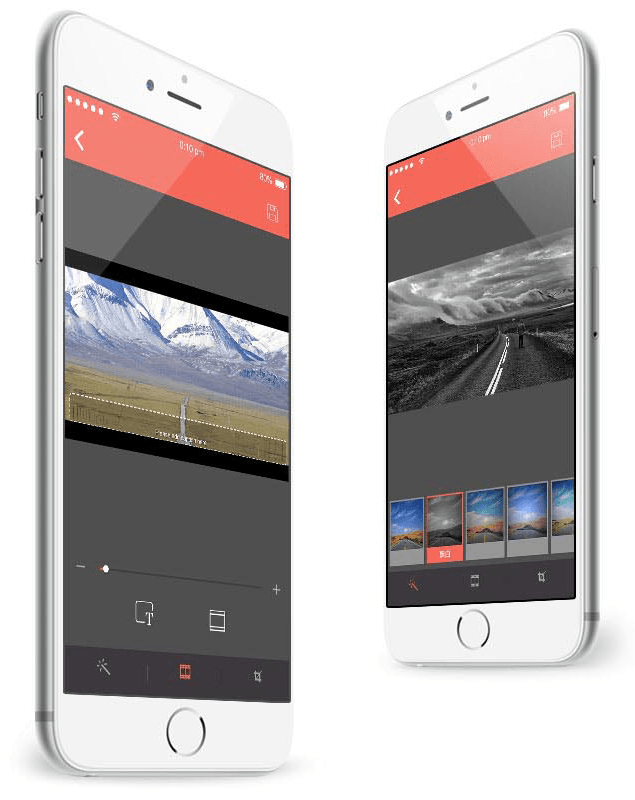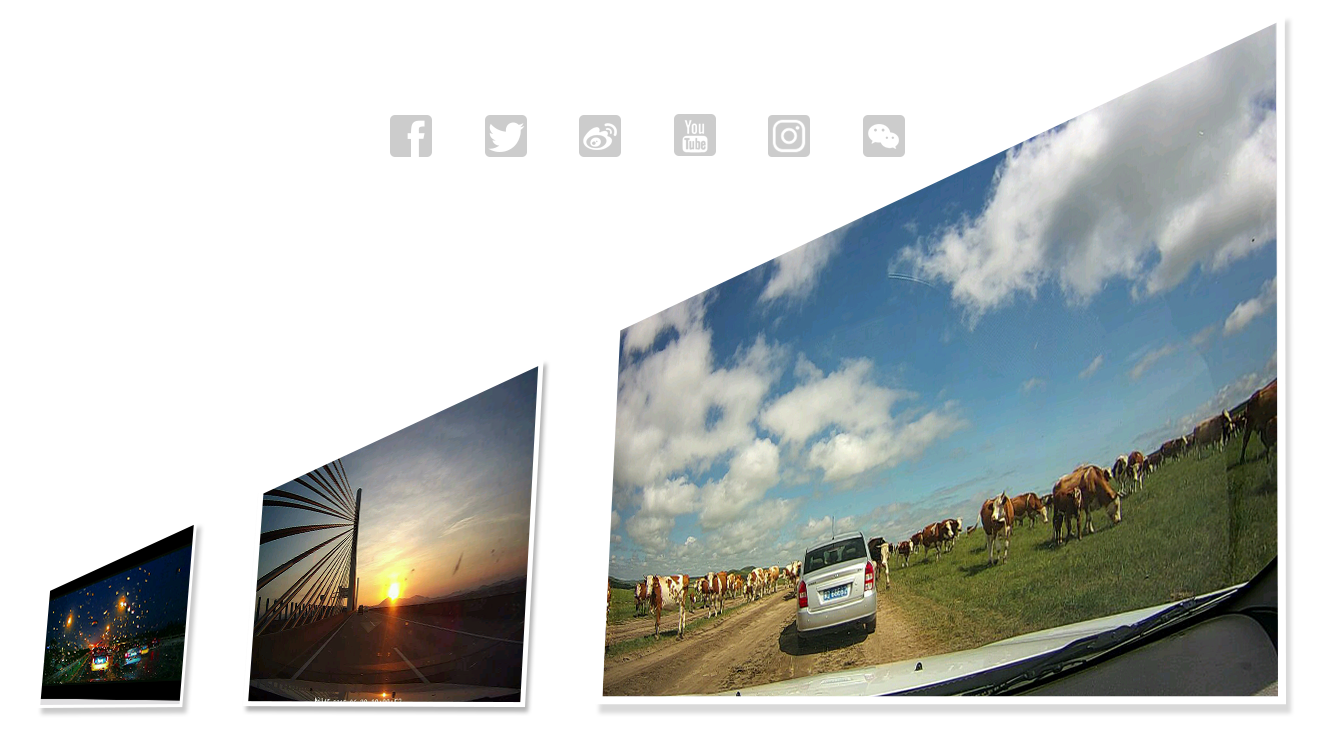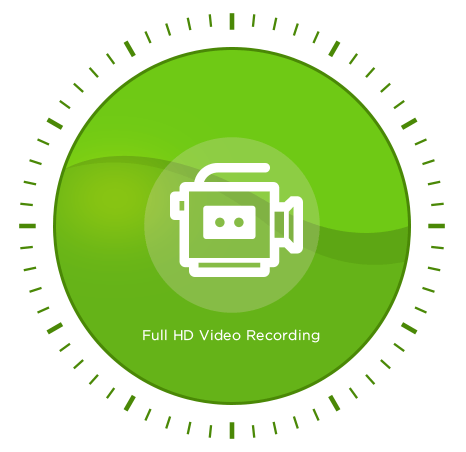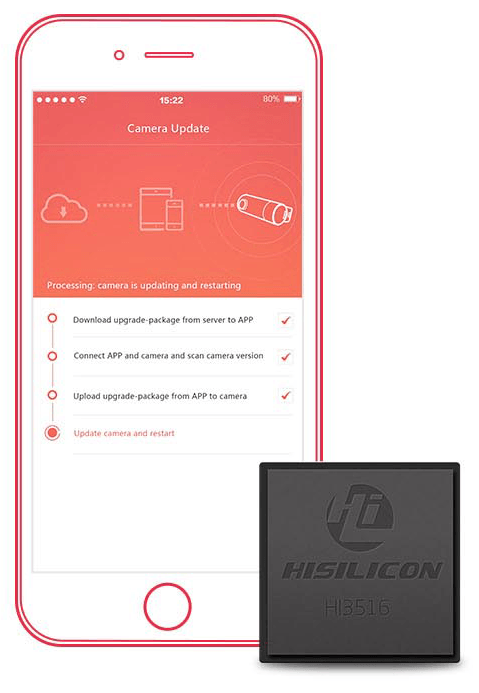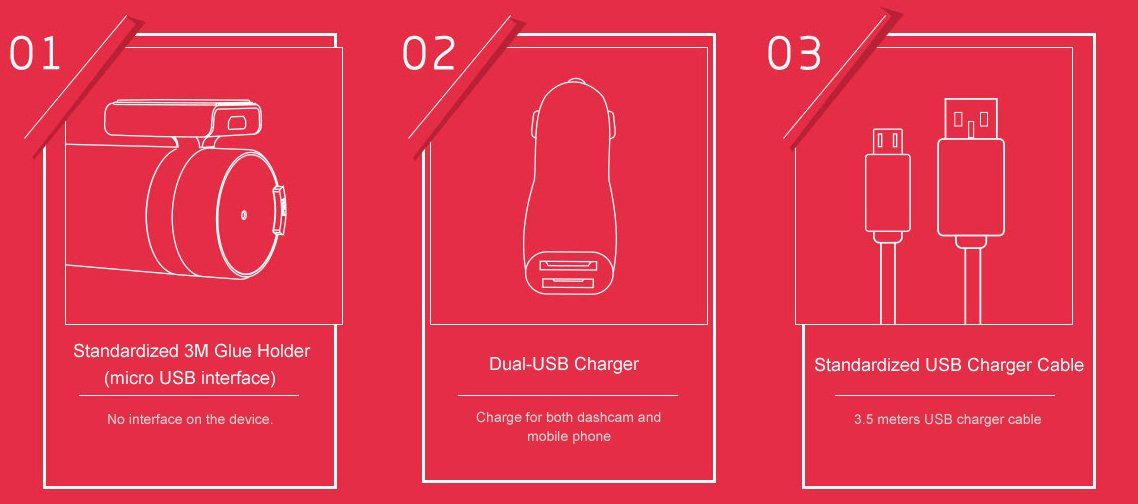mini Dashcam
Rotatable Lens, Invisible Wiring
mini captures what matters to you both outside and inside your car with a rotatable lens and the large aperture makes it to a selfie expert too. We designed the USB interface on the bracket instead of the camera, thus the wiring is more beautiful, and never leave an ugly "tail" on the dash cam.
Efficient Built-in Wi-Fi
Preview: launch DDPAI App and connect to dash cam Wi-Fi allows you to streaming live view before saving the full resolution video on the windscreen.
Playback: slide the time bar on preview screen to streaming playback history video after an incident has taken place. There is no need to download to your phone.
Download: there is no need to remove the SD card or use PC as you can directly store the key footage on your phone.
Rich Features, Meet All Scenarios
mini built-in G-Sensor automatically safeguards photo and clip upon sudden impact, sensitivity is adjustable via App.
Meanwhile, through the special hardwire kit to achieve parking monitoring, time-lapse function,
you can shoot blockbuster even in parking mode.
FAQs
About Dashcam
Wi Fi and App Connectivity
Storage
Upgrade
Others